How ip tv works
While traveling abroad, you realized that you don’t have the ability to watch your favorite TV channels. So you looked for a solution to the problem on the Internet and you discovered that IP TV exists , a technology for watching television channels online without geographical restrictions, but you didn’t understand much about it. Well, don’t worry: it’s a normal thing for those who, like you, are not very accustomed to technological means. However, don’t worry: I’m here to help you.
In today’s tutorial, in fact, I will show you how IP TV works , showing you the best tools that you can use on all the devices you own to access streaming TV channels from all over the world. I will tell you about some software that you can use on your computer, be it a Windows PC or a Mac, and some apps that you can install on smartphones, tablets and Smart TVs.
Can’t wait to get started? So what are you waiting for?! Just take a few minutes of free time to consult this guide of mine: I assure you that, at the end of reading, you will have all the information to know how IP TV works and start using it. Are you ready? All that remains for me is to wish you a good read and, above all, a good vision!
What is IP TV

Before getting into the heart of the tutorial, let me explain better what IP TV consists of. IP TV ( Internet Protocol Television ) means a system that allows you to watch television channels using the TCP/IP protocol of an Internet connection.
Maybe you might think that it is the same system used by television broadcasters to play broadcasts via their web portal, or by companies like Netflix or Amazon Prime Video to distribute on-demand audiovisual content. In reality, although the principle is similar, the examples I have shown you use a different technology, called OTT ( Over-The-Top ).
While for Web TV and on-demand platforms it is necessary to sign up for a subscription, or access the service via the software or the Web portal made available by the various broadcasters, for IP TV , in most cases, the use of lists in M3U format or other supported formats. In some cases, software or applications are distributed with integrated channel lists, often from other countries, such as Asian or European ones.
Although IP TV technology is legal in principle, in some cases its use is not. In fact, IP TV is often used to watch paid or encrypted channels for free: this practice is prohibited by law and offenders are punished with very severe penalties. For this reason, I recommend using IP TV only to watch free-to-air TV channels. If you make a different use of IP TV that involves violating the law, I will not be held responsible in any way for this, let’s be clear.
Now that you understand what IP TV is, let’s move on to the heart of the matter: in the next chapters, I will explain how to use this technology to watch free-to-air digital terrestrial or satellite TV channels on computers, smartphones, tablets and Smart TVs. The only thing you need is some software, which I’ll tell you about shortly, and a fast Internet connection (as IP TV makes significant use of bandwidth).
IP TV : how it works on PC
If you want to know how IP TV works on PC , this is the section of the guide best suited to you: in the next paragraphs, in fact, I will show you some software that allows you to access online television channels from computers with Windows, macOS or Linux operating systems .
Kodi (Windows/macOS/Linux)
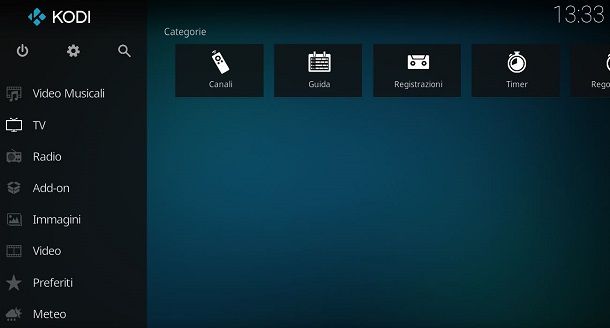
Among the different software available on PC, the one I want to recommend is Kodi . This software, completely free and open source, allows you to transform your computer into a multimedia center and, using appropriate additional components, enable IP TV viewing.
Kodi has extensive compatibility with various platforms, such as smartphones, tablets and TV boxes with Android , but now let’s focus on its PC version, which is available for Windows , macOS and Linux . To download the Kodi installation file, connect to its official website and click on the icon corresponding to the operating system used on your computer.
Once the download is complete, if you use Windows , double-click on the .exe file obtained and then press the Yes , Next and I agree buttons . At this point, select the components to add to the installation and click on the Next , Next , Install and finally Finish buttons . If you use Windows 10 , however, you can download the Kodi desktop application directly from the Microsoft Store by clicking on the Get button .
If you have a Mac , to install Kodi, double-click the .dmg file downloaded from the program’s official website and drag the Kodi icon to the Applications folder . If you have any doubts and want to learn more about the installation procedure, you can consult this guide of mine dedicated to the topic.
Now start Kodi and follow the instructions I am about to give you. On the main program screen, click on the gear icon to access the software settings and change the display language. Then press the Interface settings button and then choose Regional > Language > Italian to translate the program interface into Italian.
Now, go back to the Kodi home screen and click on the TV item . In the message that appears, press the Insert browser add-ons button and click on the PVR IP TVSimple Client add-on . Now, press the Enable button and then the Configure button to add an M3U list.
At this point, in the screen you see, go to the General tab and then press on M3U Playlist URL to type the URL of the M3U list. Alternatively, click on the icon alongside to import a list from a file on your computer. Once this is done, press the OK button twice consecutively: you will find the television channels in the TV section of the main screen.
If you want more information on how Kodi works , I recommend you read some of my guides dedicated to this topic, such as the one dedicated to its operation or the one in which I give you some advice on its configuration .
Other software for IP TV on PC
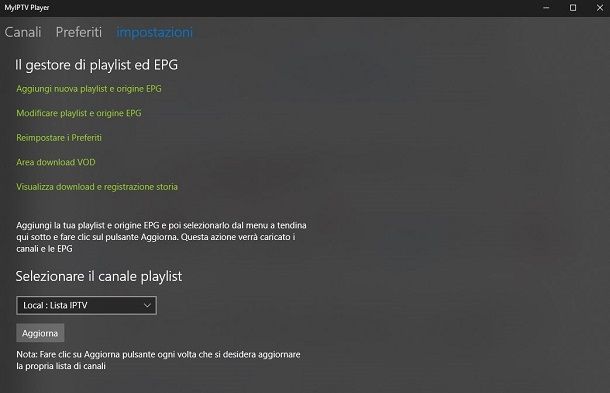
Kodi is not the only software for watching IP TV on your computer: there are several that can be useful for this purpose. In the next lines, I will therefore list some programs that can be used in its place.
- VLC ( Windows/macOS/Linux ) – this program is one of the most famous free players, compatible with many platforms, including computers with Windows, macOS and Linux operating systems. Among its functions, there is also that of reproducing the content of IP TV lists in M3U format.
- MyIPTV Player ( Windows ) – is a free application for Windows 10 available on the Microsoft Store. It allows, after the user has imported the M3U lists, to enjoy viewing IP TV .
- Perfect Player ( Windows/Linux ) – is a free player which, among its features, allows you to play television channels present in an M3U list. It is a simple software to use and can also be installed on smartphones and tablets with Android operating system.
For further solutions and insights on how to watch IPTV on PC , I recommend you consult this guide of mine .
IP TV : how it works on Android
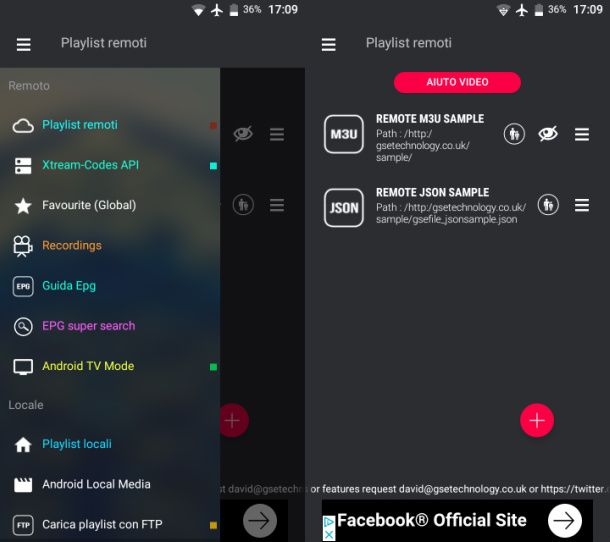
There are many apps for watching IPTV on Android : among these, I recommend GSE SMART IPTV . This is a free application that allows you to import lists in M3U and JSON format for the use of television channels via IPTV technology. It is supported through advertising banners, which can be removed by purchasing the Premium version of the app for 2.09 euros.
If you are interested in GSE SMART IPTV, go to its page on the Play Store and tap on the Install and Open buttons . After starting GSE SMART IPTV , consent to the requests for access to permissions for the device’s functions and then tap on the words Agree and OK in the boxes that are shown to you.
At this point, to add a list in M3U or JSON format to the app, access the Remote Playlists or Local Playlists sections , which you find in the sidebar, by tapping on the ☰ icon located at the top left. Then press the + button and choose the file format you want to add, by entering the URL or importing a file from the device memory.
In these sections, you will find the added lists: just tap on them, then select the group of channels and, finally, choose the channel to play by clicking Play in the box that appears.
If you want to know more about this application or if you want to know other apps that you can install on your smartphone or tablet with Android operating system, I recommend you read my guide dedicated to IPTV apps .
IPTV: how it works on iPhone
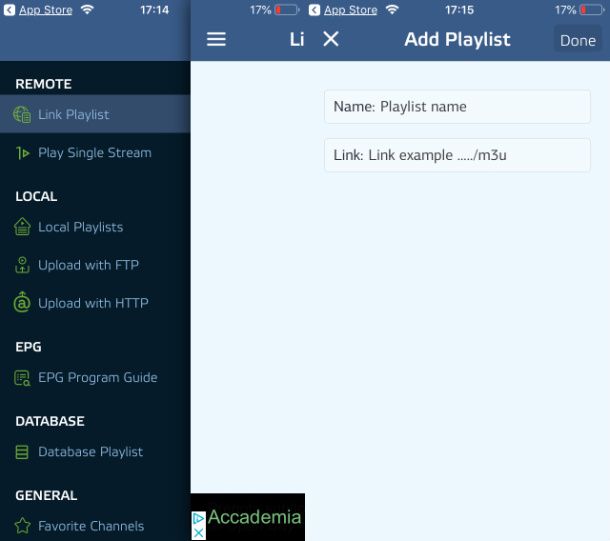
If you use an iPhone or iPad , the free app that I recommend you download to watch IPTV is GoIPTV M3U , which can be downloaded from the iOS App Store . It supports different types of IPTV stream acquisition, including the classic M3U format .
If you are interested in this app, reach the link I provided and press the Get button , then unlock the download and installation via Face ID, Touch ID or Apple ID password and, finally, press You open .
On the GoIPTV M3U main screen , then tap on the ☰ icon at the top left and select the way you want to import the IPTV list: you can choose between Link Playlist , to add the URL of the M3U list, or Local Playlist , to import a list via HTTP or FTP server protocol.
If you want to add an M3U list via URL, tap on Link Playlist and then press the + button . In the screen that appears, type the name of the playlist and the referring URL. Then press the Done button to complete the import process of all the television channels.
By doing so, you will be able to access the TV channels in the IPTV list and play them via the internal player. If you want more details on this app or other apps that you can install on your iPhone or iPad , I recommend you read my guide on the best apps for IPTV .
IPTV Smart TV: how it works
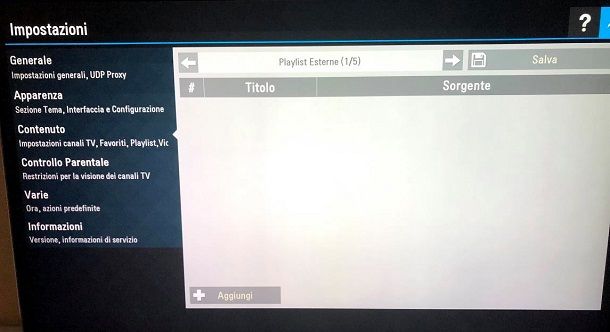
On Smart TVs it is possible to install, where possible, third-party applications for the use of IPTV contents. One of these is SS IPTV , available for free on the LG and Samsung stores . To download it to your TV, go to the manufacturer’s store and use the search engine to find it. Then press the button to start installing the application and, at the end of the procedure, the button to start it .
At this point, after starting the application, press the Accept button and, on the main screen, press the gear icon located at the top right. Once you reach the SS IPTV settings panel , in the left side menu, select the Content item and then press the Add button . In the appropriate text field, enter the URL of the M3U list and press the Save button .
By doing so, the television channels will be imported and will be accessible directly from the main screen of the app. In the latter, you will also find preloaded IPTV lists, ready for use.
If you want to learn more about this topic, I recommend you consult my guide on how to install IPTV on Smart TV .
